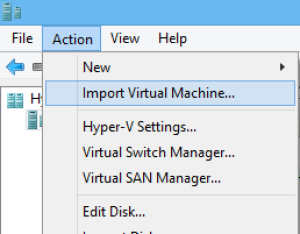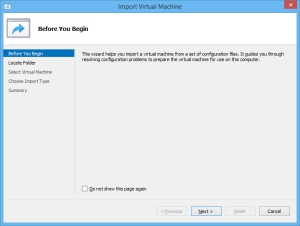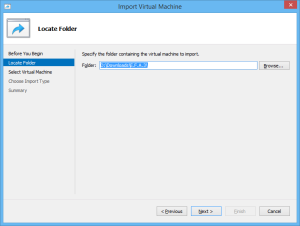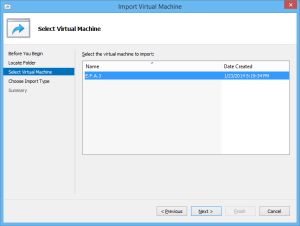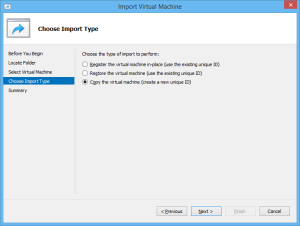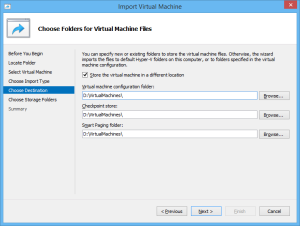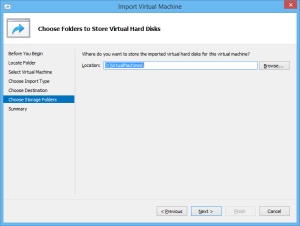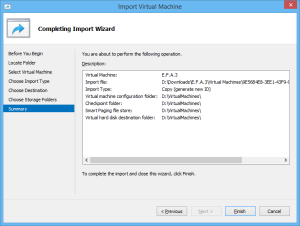deploying_on_hyper-v
Deploying_on_Hyper-V
- Downloaded the correct file and extracted the .zip file on your computer.
- Launch your Hyper-V manager
further reading
deploying_on_hyper-v.txt · Last modified: 2016/03/25 09:21 by darky83